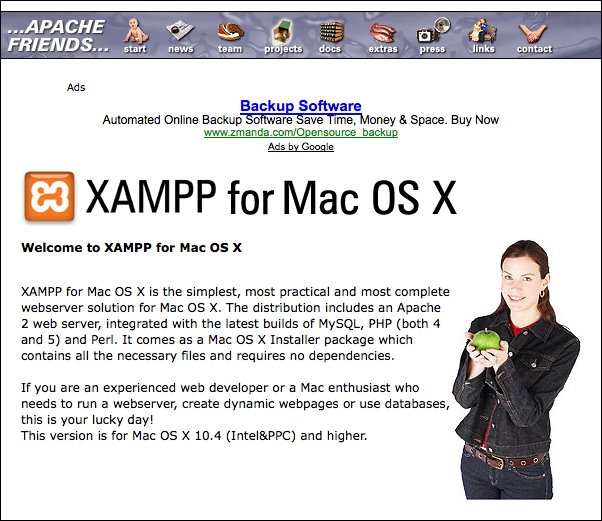
類似在 Windows 環境下的 AppServ。XAMPP 是由 Apache Friends 所主導的非營利的軟體開發專案,其目的是為了推廣 Apache Web Server,因此開發了這個跨平台的快速架站包,XAMPP 可支援的作業系統包含:Linux, MAC OS X, Windows, Solaris。而在 XAMPP for Mac OS X 的版本中包含以下之內容:Apache、MySQL、PHP、PEAR、SQLite、Perl、ProFTPD、phpMyAdmin、OpenSSL、GD、Freetype2、libjpeg、libpng、zlib、Ming、Webalizer、mod_perl、eAccelerator、phpSQLiteAdmin。
以下為 XAMPP 所作的官方敘述:
XAMPP for Mac OS X is the simplest, most practical and most complete webserver solution for Mac OS X. The distribution includes an Apache 2 web server, integrated with the latest builds of MySQL, PHP (both 4 and 5) and Perl. It comes as a Mac OS X Installer package which contains all the necessary files and requires no dependencies.
— cited from XAMPP —
根據 Wikipedia 對 XAMPP 的命名方式解釋為以下幾個單字的首字母縮寫:
- X (meaning cross-platform)
- Apache
- MySQL
- PHP
- Perl
OK~ 以下,小弟就來簡單的介紹一下 XAMPP 的安裝方式與基本的調校:
Step 1: 下載
首先,先到 XAMPP-MacOSX 的下載位置下載最新的版本。檔案大小約有 91mb,蠻大的!小弟日前下載的版本是:xampp-macosx-0.7.3.dmg
Step 2: 安裝
下載完成後,開啟 xampp-macosx-0.7.3.dmg,XAMPP 已將所有相關程式包在 XAMPP for MacOS X.pkg 中,雙擊之後,直接以 Mac OS X Installer 進行安裝即可。與 AppServ 不同的是,XAMPP 在安裝過程中完全沒有任何『設定』的步驟,整個安裝的時間不到一分鐘!想想看,用這樣的速度來架個網站伺服器,簡直快得驚人!(當然啦!安裝完成後,除了可以直接修改設定檔的方法之外,XAMPP 也是有提供友善的介面來引導使用者如何去進行設定的。)
Step 3: 啟動
安裝完成後,XAMPP 預設安裝於以下這個路徑下:
/Applications/xampp
雙擊 XAMPP Control Panel.app。出現如下的畫面:
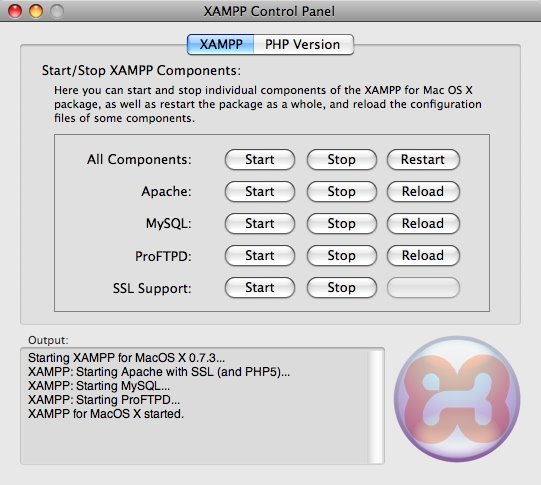
在 XAMPP 的頁籤下,點選 All Components: Start 按鈕。即可啟動所有服務。接著,左下方畫面會出現以下的訊息:
Starting XAMPP for MacOS X 0.7.3...
XAMPP: Starting Apache with SSL (and PHP5)...
XAMPP: Starting MySQL...
XAMPP: Starting ProFTPD...
XAMPP for MacOS X started.
Step 4: 測試
打開您常用的瀏覽器,輸入以下網址:
http://localhost/
接著,即可以見到如下之畫面。
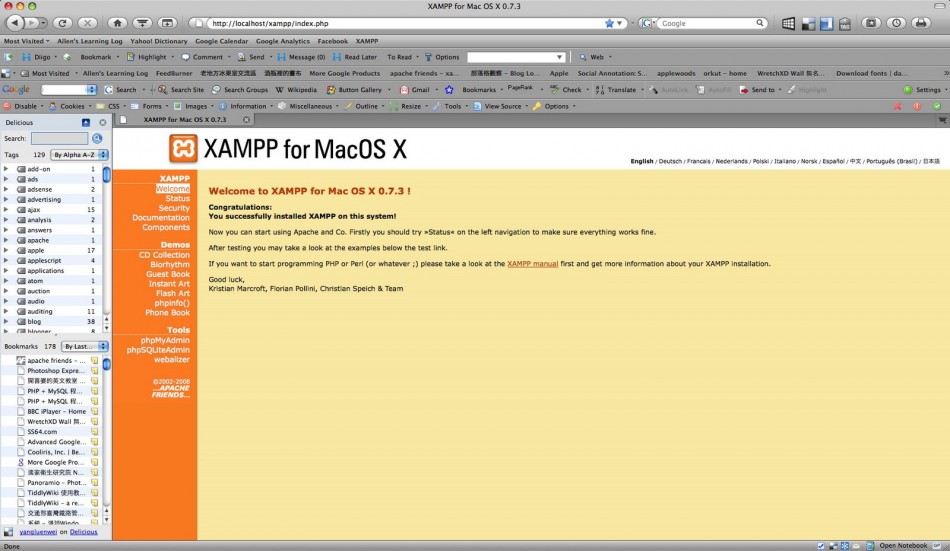
在以上這個畫面的左側的儀表版(Dashboard)中包含三個部份:
-
XAMPP:
此部份中包含以下這些連結:
- Welcome:這是 XAMPP 的起始歡迎畫面。
- Status:檢視已安裝的軟體,其執行情況。
- Security:在這個頁面中可以檢查一些已知的 XAMPP 安裝後的安全性議題。
- Documentation:在這個頁面中可以檢查所有以安裝的軟體的相關文件,以及一些實做教學手冊。
- Components:這裡即可檢視所有元件。(Apache, MySQL, PHP, Perl, ProFTPD, phpMyAdmin, OpenSSL, Freetype, libjpeg, libpng, gdbm, zlib, expat, ming, Sablotron, libxml2, Webalizer, pdf class, ncurses, mod_perl, FreeTDS, gettext, IMAP C-Client, OpenLDAP (client lib), eAccelerator, mcrypt, mhash, SQLite, cURL, ZZIPlib, libxslt, phpSQLiteAdmin, FPDF )
-
Demos:
XAMPP 提供了一些簡單的的範例小程式,包含以下這些:CD Collection、Biorhythm、Guest Book、Instant Art、Flash Art、phpinfo()、Phone Book。這些小程式的原始碼皆可以在 /Applications/xampp/xamppfiles/htdocs/xampp/ 目錄中找到。於此,小弟就不多加琢磨了,自己玩吧!^_____^
-
Tools:
XAMPP 提供了三項好用的伺服器管理工具,分別為: phpMyAdmin、 phpSQLiteAdmin、 webalizer。這三項工具也不多作介紹了,點連結到他們的官方網頁即可找到許多資源喔!
好的!其實當您在 Status 的頁面中見到如下的畫面時,即表示您的 Apache 伺服器、 MySQL 資料庫以及 PHP 已經正常運作囉! ^______^
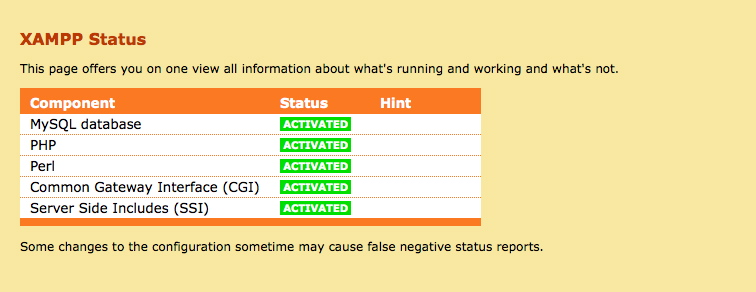
接著,有一些安全性的議題需要解決!在 XAMPP for Mac OS X 的頁面中提到了一項 Read Me: A matter of security (A MUST READ!)。該項說明指出:
As mentioned before, XAMPP is not meant for production use but only for developers in a development environment. The way XAMPP is configured is to be as open as possible and allowing the developer anything he/she wants. For development environments this is great but in a production environment it could be fatal.
— cited from XAMPP —
而這些 XAMPP 的安全性議題即為以下幾點:
- The MySQL administrator (root) has no password.
- The MySQL daemon is accessible via network.
- ProFTPD uses the password “xampp” for user “nobody”.
- PhpMyAdmin is accessible via network.
- MySQL and Apache running under the same user (nobody).
而要解決這項安全性議題的方法為:
- 開啟您的 Terminal,輸入如下指令,登入為系統管理者
- 然後,輸入:
- 接著, XAMPP:quick security check…
sudo su
/Applications/XAMPP/xamppfiles/xampp security
只要跟著 XAMPP的預設的指示進行調校即可。
當一切修正完成後,再到 XAMPP Security 的頁面上,確定所有 Security Status of your XAMPP Installation 都是 SECURE 即可。如下圖所示:
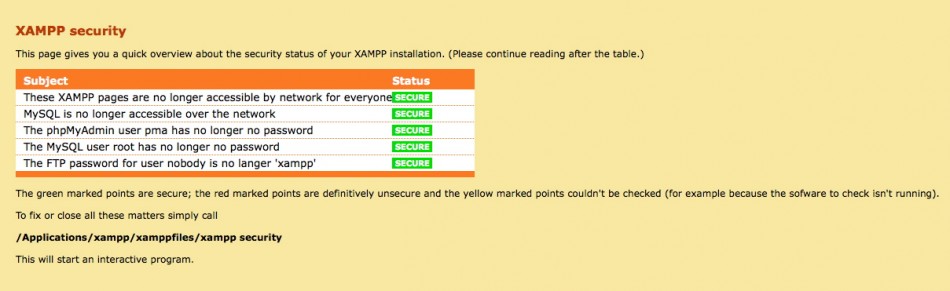
好的!完成以上步驟後,基本的 Apache + MySQL + PHP 環境已經算整備得差不多囉!若是還有其他特殊需求需要調校的話,可以到 /Applications/xampp/etc 目錄下,這裡有很多設定檔(諸如php.ini、httpd.conf…)可以直接提供使用者作修正。
最後,補充一下 XAMPP 預設的網頁目錄(DocumentRoot)為
DocumentRoot "/Applications/xampp/xamppfiles/htdocs"
也就是說,未來所有的網頁與程式檔案,皆要丟到這個目錄底下喔!
Hi, I followed every step for installation. Pressed “start” button for All Components. But when I try to test http://local host/, nothing comes out, except 2 words ” It works!”. Would you tell me what is missing, please? Or any way I can activate the XAMPP? Awaiting your kind assistance.